Taking a picture of your screen is a great way to document alerts or error conditions to send to DesignCorp or save until we're on site working on your system. Many of our customers use the screenshot technique not only to document the exact error, but also as a method of time-stamping when the error occured. The date/time the screenshot file is saved, becomes that time record as well.
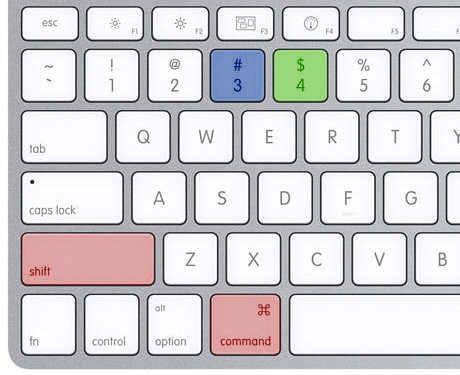 To take a screenshot, simply press either:
To take a screenshot, simply press either:
Command, Shift, 3 or
Command, Shift, 4.
The 3 key will take a picture of your entire computer screen, where the 4 key will give you the option to select an area of the screen to capture. Simply click and drag a box around the area and release.
A file will be saved to your Desktop called "Screen Shot..." followed by the Date and time. For example: "Screen Shot 2012-09-12 at 9.30.04 PM"